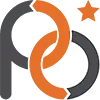How Aspect Ratios Impact Web Design: A Beginner-Friendly Guide
Images are a cornerstone of web design, bringing life to your website, guiding the user experience, and shaping your brand’s identity. But what happens when those images are inconsistent? A disjointed aesthetic, diminished professionalism, and frustrated users. In this blog, we’ll break down the concept of aspect ratios, why images might look inconsistent, and why forcing image sizes could backfire. Along the way, we’ll share tips, tricks, and a few potential traps to avoid. Let’s dive in!
What is Aspect Ratio?
Definition of Aspect Ratio
Aspect ratio is the proportional relationship between an image’s width and height. It’s expressed as a ratio, like 16:9 or 4:3, where the first number represents the width and the second the height.
Tip: Think of aspect ratios as the shape of your image. A
1:1ratio is a perfect square, while16:9gives you a wide rectangle—ideal for videos or banners.
Common Aspect Ratios
- 4:3: Great for standard photos or classic presentations.
- 16:9: Perfect for widescreen displays and YouTube thumbnails.
- 1:1: A favorite for Instagram posts and profile pictures.
Example: A family photo in
4:3will look nostalgic, like something from a photo album. But stretch it to16:9without keeping the ratio, and Aunt Linda might suddenly disappear off the edge!
Importance of Aspect Ratio in Design
Consistent aspect ratios create a harmonious look across your site. This harmony keeps users focused on your content instead of being distracted by awkwardly cropped or stretched images.
Trap to Avoid: Don’t assume one size fits all! An image that looks great on desktop might break your layout on mobile if you’re not careful.
Why Images Appear Inconsistent on Websites
Diverse Source Images with Varying Aspect Ratios
Web designers often pull images from multiple sources—stock libraries, user uploads, or custom graphics. These different origins often mean varying aspect ratios.
Tip: Standardize your images before uploading them to your site. Tools like Canva or Photoshop make this easy by allowing you to crop to a predefined ratio.
Responsive Design and Different Screen Sizes
Websites need to work across a range of devices. As images resize dynamically, inconsistent ratios can cause some images to stand out awkwardly.
Example: A hero banner that looks stunning on a widescreen monitor might chop off key elements when viewed on a phone. Responsive design planning prevents this.
Differences in Image Resolutions and Dimensions
High-resolution images (e.g., 3000×2000 pixels) might look crisp on a desktop but could load slowly or scale poorly on mobile. Conversely, low-resolution images can look pixelated and unprofessional when stretched.
Trap to Avoid: Don’t rely on uploading the largest image possible. Optimize image resolution for web use—around 72 DPI is standard.
Automatic Resizing and Platform Constraints
Many CMS platforms (like WordPress) and social media tools resize images to fit templates. If your original image isn’t compatible with the platform’s preferred aspect ratio, it might be cropped awkwardly.
Tip: Research your platform’s recommended image dimensions. For example, Facebook cover photos are best at 820×312 pixels.
Lack of Standardization in Image Handling
Without clear guidelines or workflows, images can quickly diverge in size, quality, and proportions.
Pro Tip: Create a style guide for your team! Include preferred aspect ratios, resolutions, and file formats for consistency.
The Consequences of Forcing Image Sizes
Methods of Forcing Image Sizes
Forcing image sizes usually involves CSS properties like:
img {
width: 300px;
height: 200px;
}
While this might seem like a quick fix, it often creates more problems than it solves.
Distortion of Images
Forcing dimensions can stretch or squash your images. A once-beautiful sunset might turn into a distorted mess, undermining your credibility.
Example: A product photo that looks “off” might make users doubt the quality of your products themselves.
Unwanted Cropping
If you define fixed dimensions without considering aspect ratio, parts of your image might be cropped out. That carefully placed logo? Gone.
Trap to Avoid: Don’t just focus on the image’s center when cropping. Make sure the subject or key details remain visible.
Negative Impact on User Experience
Users notice when things don’t look right. Distorted or cropped images can make your site appear unprofessional, causing users to click away.
Tip: Test your design on multiple devices. What works on a tablet might not translate well to a smartphone.
Best Practices for Maintaining Consistent Aspect Ratios
Utilizing CSS to Preserve Aspect Ratios
CSS makes it easy to handle images elegantly without distorting them. Use properties like:
img {
width: 100%;
height: auto; /* Maintains aspect ratio */
}
Or, for a modern approach:
div {
aspect-ratio: 16 / 9;
}
Pro Tip: The
object-fitproperty is a lifesaver for responsive designs:img { object-fit: cover; /* Fills the container, cropping excess */ width: 100%; height: 100%; }
Implementing Responsive Images
Use HTML’s srcset and sizes attributes to serve the best image for each device.
<img src="default.jpg"
srcset="small.jpg 600w, medium.jpg 1200w, large.jpg 1800w"
sizes="(max-width: 600px) 100vw, 50vw"
alt="Sample image">
Tip: This ensures smaller devices don’t waste bandwidth downloading unnecessarily large images.
Choosing Appropriate Aspect Ratios for Your Design
Match the aspect ratio to the purpose:
- Banners:
16:9 - Thumbnails:
4:3 - Instagram-style grids:
1:1
Using Image Editing Tools Effectively
Tools like Photoshop, Canva, or Figma let you crop and resize while preserving the original ratio. Add guides for common ratios to make cropping even easier.
Leveraging Content Delivery Networks (CDNs) with Image Optimization
CDNs like Cloudflare or Imgix automatically resize and optimize images on the fly, ensuring faster load times and consistent visuals.
Example: An optimized CDN setup can deliver a
300x200thumbnail to mobile users and a1920x1080banner to desktops—all from the same source file.
Final Thoughts
Aspect ratios are more than just numbers—they’re the foundation of visually pleasing and professional web designs. By understanding how they work, you can avoid common pitfalls like distortion or unwanted cropping. A little planning and the right tools can turn your website into a harmonious, user-friendly experience.
Final Tip: Always preview your site’s images on real devices—not just in your browser. What looks good on your monitor might not work as well on your phone!
With these tips in mind, go forth and design confidently, knowing your images will always look their best!